[MYOB AR] How to Reconnect Link4 to MYOB AccountRight Live
Note: There are two different logins for MYOB AccountRight. These are:
When you get to step 4 of the Link4 sign up process, you will be asked to enter your company file login details.(1) Your normal login to AccountRight (where you sign in with your email address).(2) The company file access login.
Reconnecting to MYOB AccountRight Live:
Step 1 Log in to Link4.
Step 2 From your dashboard, you have two options to go to the "Accounting Software Selection" page.
Step 2a You will see a reminder on your dashboard that says "Please allow Link4 to seamlessly deliver invoices to your accounting software." Click on the "Click here to proceed" button.Step 2b Or, you may go to the Settings page. Just click on the "Settings" menu, at the upper-right corner of the Link4 website, and select "My Software" tab.
Step 3 Select “MYOB AccountRight Live” from the Accounting Software Selection page.
Step 4 (Optional) Sign in using your MYOB AccountRight Live login details. If you have already signed in, you will proceed to the next step.
Step 5 Click on "Allow Access" to authorize Link4 to access your MYOB account.
Step 6 Once Link4 access has been authorized, you will be redirected back to Link4 and will be asked to provide the "Company
file login details" from your MYOB AccountRight software.
By default, you can login to your company file by:
(1) Selecting the appropriate company file for the company you want to connect to Link4 company file.
(2) Entering “Administrator” as your username.
(3) Leaving the password field empty, then clicking 'Authenticate'.
If you are still having issues, please see this help page.
Step 7 The customers and suppliers you have successfully connected with will be displayed on your Link4 dashboard.
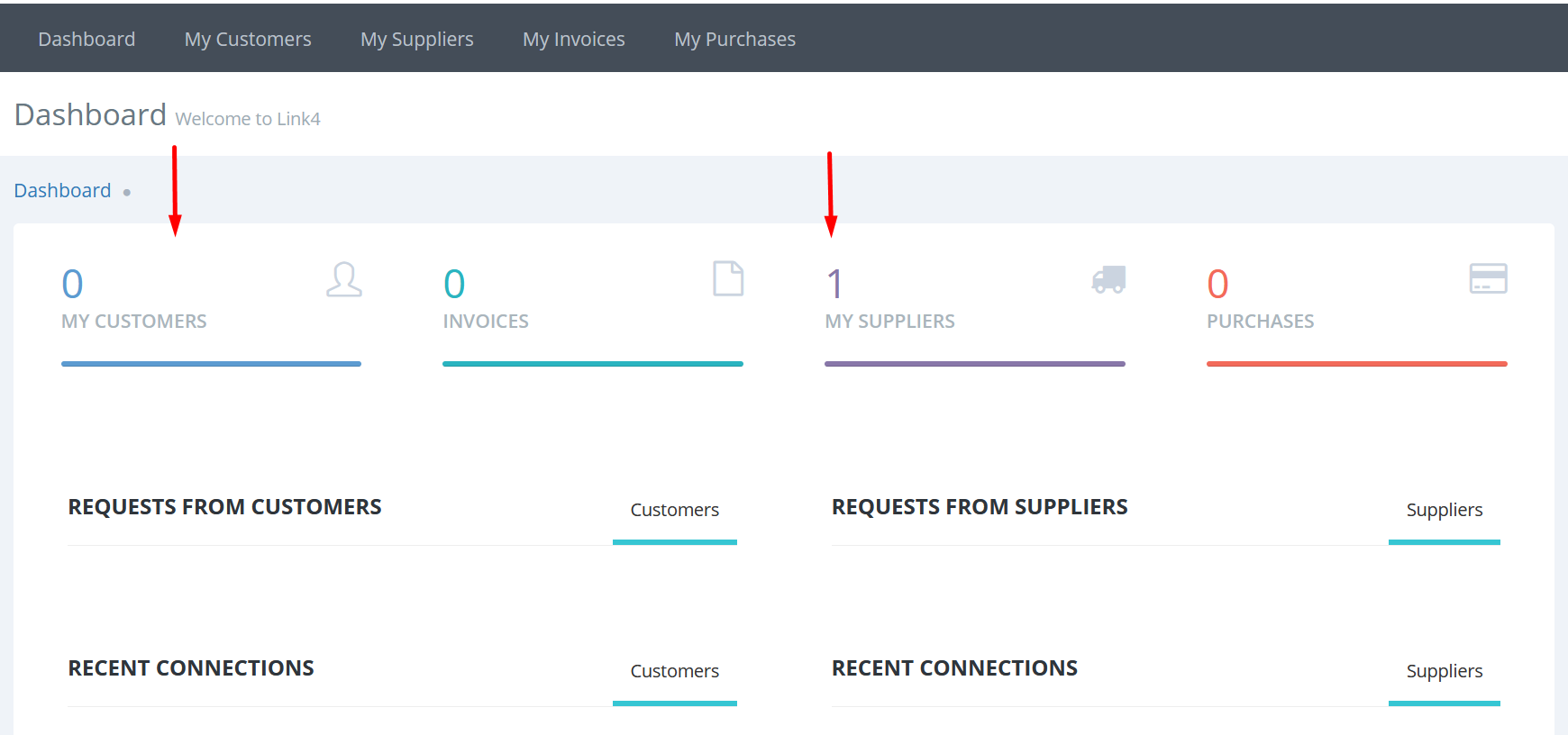
You can now generate invoices from MYOB Essentials and Link4 will deliver them to your customers.
Need help? Please send us an email at support@link4.com.au or use the Live Chat box at the bottom right-hand corner of the website.
Related Articles
[MYOB AR] How to Connect Link4 to MYOB AccountRight Live
[MYOB AR] How to Connect Link4 to MYOB AccountRight Live Continue reading about the steps to connect below. Note: There are two different logins for MYOB AccountRight. These are: (1) Your normal login to AccountRight (where you sign in with your ...How to Approve a Credit Note in Link4 for MYOB AR Users
Credit Notes in Link4 ( MYOB AR Users) Credit Notes for MYOB AR can be sent in two ways a. Automatically enabled to send directly With this option enabled, the credit notes will be directly sent to MYOB AR. The credit notes will appear in the ...[MYOB AR] Company File Login
[MYOB AR] Company File Login There are two separate logins when connecting MYOB AccountRight and Link4. These are: (1) Your AccountRight login using your email address. (2) The company file access login. Step 4 of the Link4 signup process will ask ...Review Credit Notes in Link4 Before Sending them to MYOB AR Live
Review Credit Notes in Link4 Before Sending them to MYOB AR Live You can review your suppliers' Credit Notes in Link4 before sending them to MYOB AR Live. To do this, log in to your Link4 account to enable this feature. Step 1 Click on the "Settings" ...[MYOB AccountRight] Company File Login
During the process of connecting Link4 to your MYOB AccountRight, you will need to enter two separate logins for MYOB AccountRight. There is: (1) your normal login to AccountRight (where you sign in with your email address) and (2) the company file ...