How to send an eInvoice through Link4 using Xero?

Once you have successfully connected your Link4 account with Xero, you can start sending eInvoices to your customers by creating the invoices as you normally do in Xero.
Before sending eInvoices, there are a few points to remember :
- Make sure that the customer is listed in your Xero Customers contact list. This allows Link4 to sync your contacts list into the Customers page in Link4. If a customer does not yet exist in Xero, you can add them by following the steps in this help page.
- Link4 can identify if the customer is eInvoicing-ready through the customer's ABN. Go to My Customers page in Link4 to check.
- If the ABN exists, click on the "Enable" button to activate eInvoicing.
- If the ABN is missing, click on the "Update ABN" button.
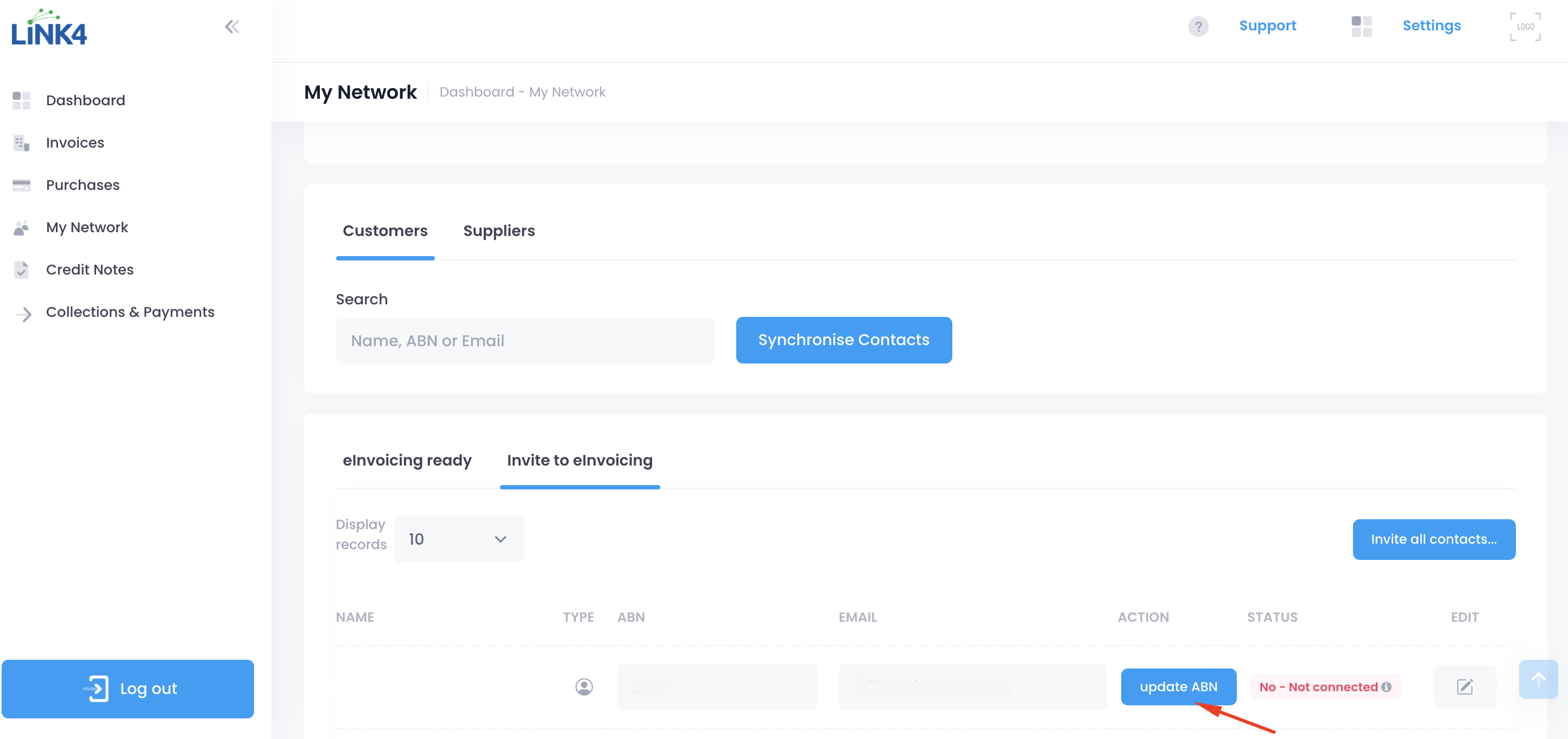
Step 1: Login to your Xero software and create an invoice. Go to "Business" and select "Invoices"
or you can click the plus (+) sign, then click "Invoice".
Step 2: Click "New Invoice"
Step 3: Enter the invoice details and click "Approve" once you're ready to send the invoice through Link4 Access Point.
You can check the status of the eInvoice via Link4, simply log in to your Link4 account via our home page and go to the "Invoices" page and search for Invoice number to view the status.
Need further help? Email us at support@link4.co or use the live chat at the bottom right-hand corner of our website.
Related Articles
How to Send Invoices using Link4 InvoiceExpress? (Supplier to Customer)
You need to add your customer details first, in order for you to send invoices to your customers. Please click this link to see how to add a customer. Below are steps on how to send an invoice: Step 1: Go to Link4 website and log in using your email ...How to send an eInvoice through Link4 using QuickBooks
Once you have successfully connected your Link4 account with QuickBooks, you can start sending eInvoices to your customers by creating the invoices as you normally do in QuickBooks. Before sending eInvoices There are a few points to remember before ...How to Connect Link4 to Xero
How to Connect Link4 to Xero Step 1 Login or Sign Up to Link4. Step 2 After logging in select “Connect to Xero” from the Accounting Software Selection page. Step 3 (Optional) Sign in using your Xero login details. If you have already signed in, you ...How to ReConnect Link4 to Xero
How to Reconnect Link4 to Xero Reconnecting your Xero account Step 1 Log in to Link4. Step 2 After logging in you will see the accounting selection page, select "Connect to Xero". Step 3 Log in to Xero. Step 4 Connect Link4 to Xero. Step 5 On your ...[Xero Users] Adding BOC as a Supplier
[Xero Users] Adding BOC as a Supplier To add BOC as a supplier in Xero, please follow the steps below. Step 1 Click the plus sign at the top-right corner of the website and the select "Contact" from the drop-down menu. Step 2 Fill up the form to ...