How to connect Link4 to FreshBooks
Step 1

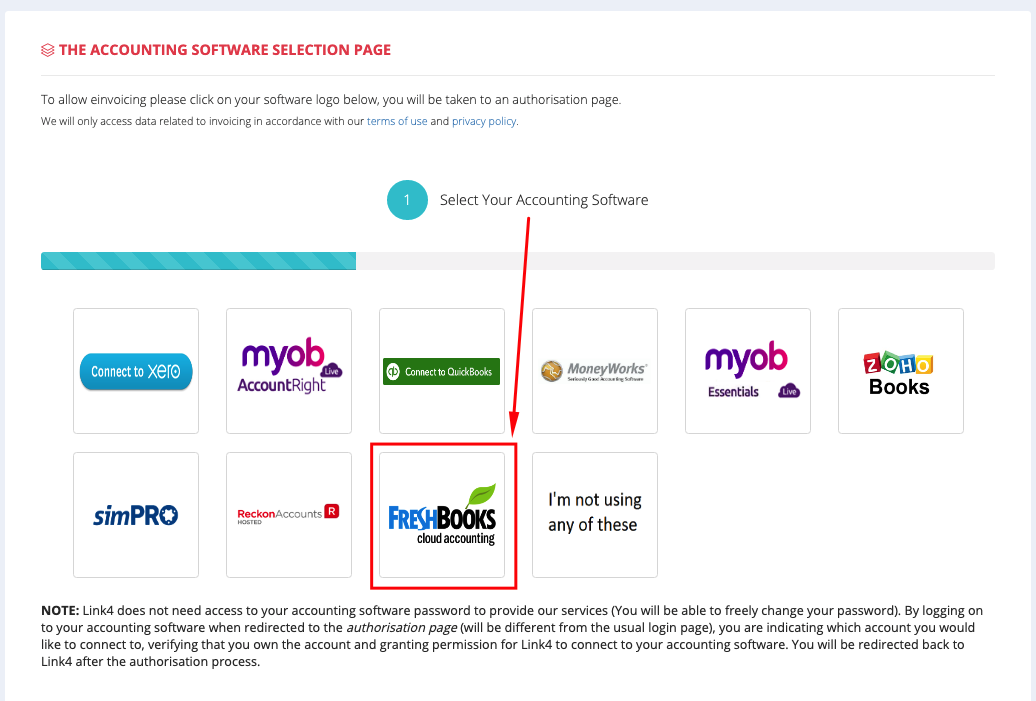
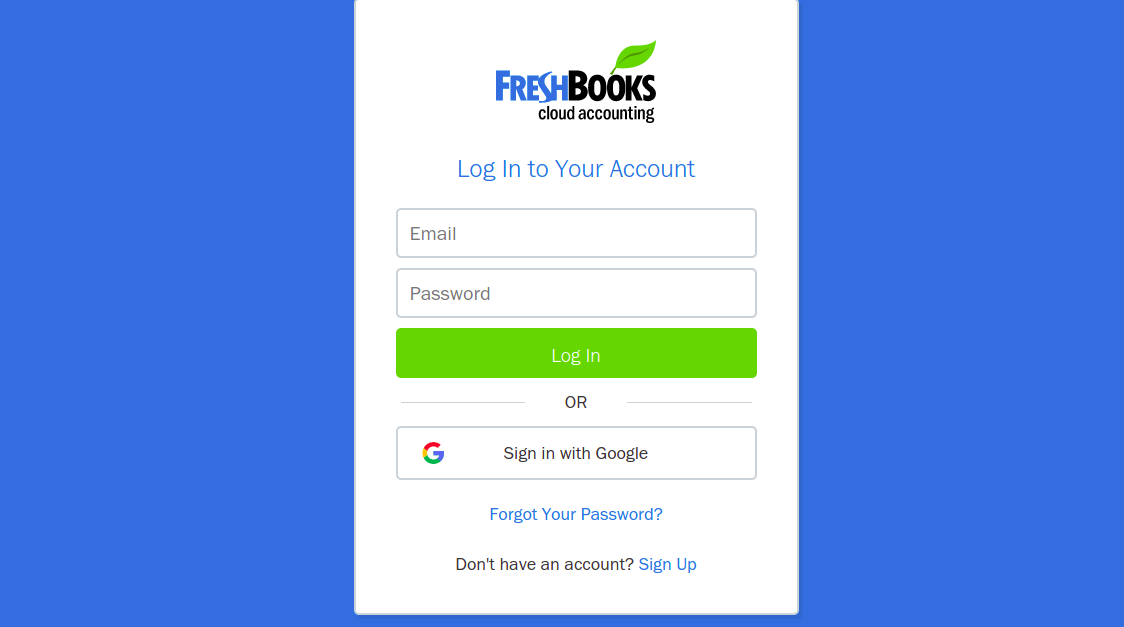
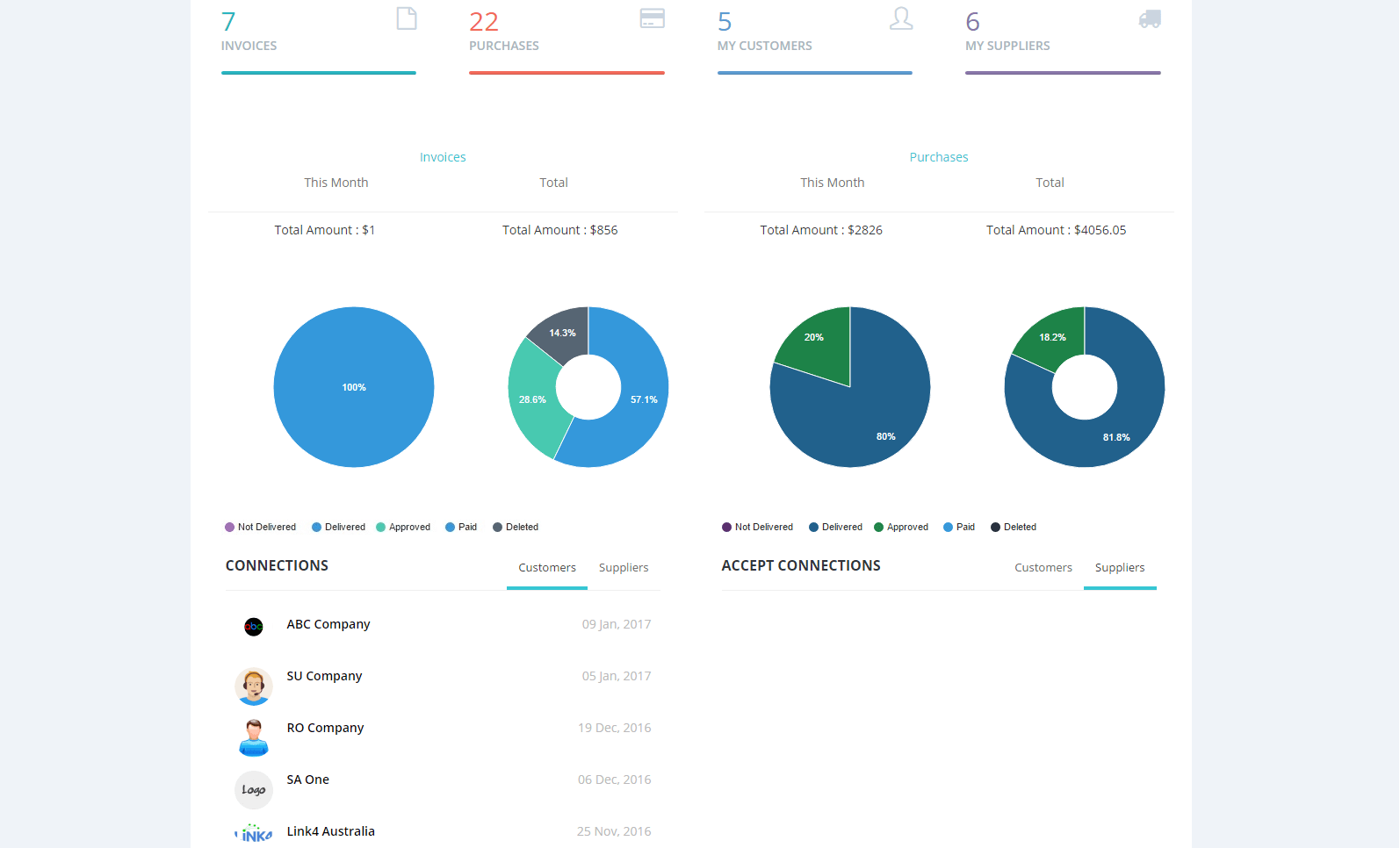
Login or signup to Link4.
Step 2
After logging in, click on Freshbooks.
Step 3
Log in to Freshbooks.
Step 4
Done!
Now you will be able to access your Dashboard, there you can see that you have connected your software. You can now recommence receiving and
sending invoices.
If you need any additional assistance with this, please feel free to get in contact with our customer success team at support@link4.com.au, or by clicking the live chat box in the bottom right-hand corner of your screen.
Related Articles
Connect with CNW Electrical on Link4
Connect with CNW Electrical on Link4 If you have already added CNW Electrical as a supplier in your accounting software, you can easily connect to CNW Electrical in Link4. Just log in to your Link4 account (click on the login button on the top right ...How to connect to your Accounting Software
Step 1 - Log in to our website. Step 2 - From your Link4 Dashboard, click on the Click here to proceed link to go to the Accounting Software selection page. Step 3 - Select your Accounting Software and follow the prompts. Please note that you will be ...Connect with BOC on Link4
Connect with BOC on Link4 If you already have an entry for BOC in your suppliers' list in your accounting software, you can easily connect to BOC in Link4. Just log in to your Link4 account (click on the login button on the top right side) and follow ...Connect with Samios Plumbing on Link4
Connect with Samios Plumbing on Link4 If you already have an entry for Samios Plumbing in your suppliers list in your accounting software, you can easily connect to Samios Plumbing on Link4. To do this, log in to your Link4 account (click on the ...How to Connect Link4 to Xero
How to Connect Link4 to Xero Step 1 Login or Sign Up to Link4. Step 2 After logging in select “Connect to Xero” from the Accounting Software Selection page. Step 3 (Optional) Sign in using your Xero login details. If you have already signed in, you ...